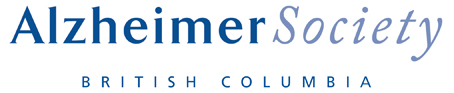Troubleshooting webinar connection issues.
We hope these tips help you to connect to our webinar.
The best scenario is to be on a wired network. If you are connected over Wi-Fi, be as close to the router or access point as possible because Wi-Fi signals diminish over distance. If you are on a public Wi-Fi or you know the network not to be strong and reliable, use the dial in option or ask us to dial you in (See Use Chat to ask for Help below). Also, check if others using your home Wi-Fi, streaming TV or also working from home - you may be competing for the network bandwidth!
Check your PC or tablet:
The meeting is just like any other application or program in that it needs resources from your device to run well. Therefore, close any other unused applications during your meeting. The built-in mic and speakers may not be very high quality and often pick up a lot of background noise (paper shuffling or tapping on desk). To improve audio, try to mute yourself when not talking and use a headset if you have one. Most good headsets will cut out background noise and make it much easier for you to speak and hear the meeting.
Check your audio: Make sure you are connected to the audio conference. When connected, a phone or headset icon should appear next to your name in the Participants panel. If connected using your computer, try increasing the volume on your speakers or headset. And you may need to leave the meeting, restart your computer, then rejoin. For more help, see Webex Audio Troubleshooting
To join the webinar by phone. You can always join the audio portion of the meeting by calling 1-833-449-3026 Canada Toll-Free and follow the prompts. You will need to enter the meeting ID listed, but you do not need a participant ID or password. If prompted for a participant ID, press # to skip.
Use Chat to ask for Help: Having issues during the call ask for help using the chat feature. You can send it privately to the Host or to Everyone
Contact WebEx support at 1-888-469-3239. Press option 2, and then option 1 to reach support for Webex meetings.
Back to top